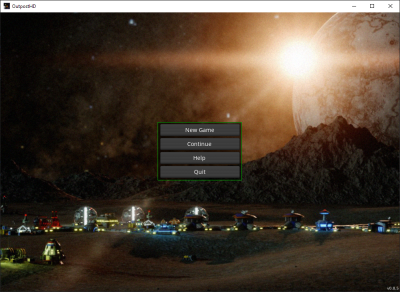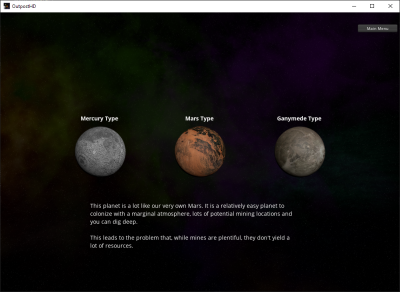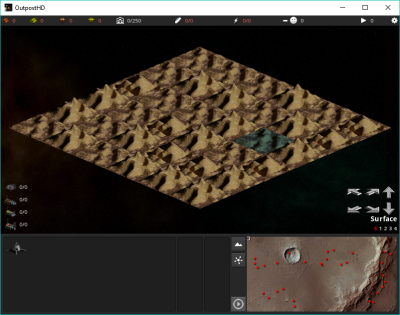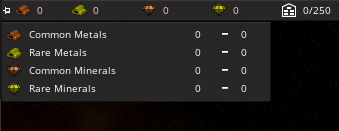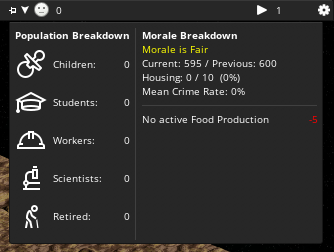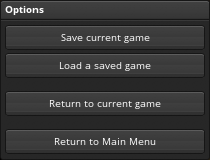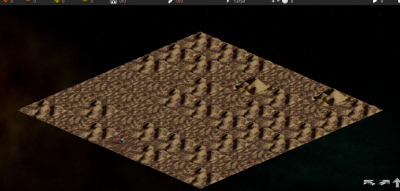How To Play
Forward by the Developers
OutpostHD is still a work in progress. As such, this document may on occasion be out of date. If you have questions that are not answered here or if something is unclear, you are welcome to open a topic on the OutpostHD Project Forum. You can also join us on Discord.
Your feedback as the end-user of the game is most welcome – as the lead developer I can't make a great game without your input.
Starting the Game
After the introductory splash screens and animations, you'll be presented with the Main Menu. From here you can start a new game, continue a previous game, set options or quit.
Choosing a New Home
When you click on New Game, you will be presented with the Planet Selection Screen.
At the moment, there are only three planet types: Mercury, Mars and Ganymede types. These currently only affect number of mine locations and maximum digging depth but over time this will have an effect on other variables including amount of solar radiation, atmospheric conditions, seismic and volcanic activity (see this forum post for details and a discussion of stellar and planetary selection).
| Planet Type | Max Depth | No. Mines |
|---|---|---|
| Mercury | 1 | 10 |
| Mars | 4 | 30 |
| Ganymede | 2 | 15 |
The Main Game Screen
After choosing a planet, the main phase of the game will begin. You will be presented with the Map View which is composed of the Resource HUD, the Diamond Map, the Site Map (aka MiniMap) and the Construction Panel.
Resource HUD
Along the top of the main game screen is the Resource HUD. These are here to give you a quick way to assess the current state of your resource production.
As your resources get to critical levels (too few or storage capacity is almost used up) the numbers will begin to throb in red to alert you to potential issues.
Refined Resources
The Refined Resources section of the HUD shows you the currently available core materials you'll need to build, operate and maintain your colony structures. These are also used to build products in your factories such as robots, road materials, medicines, clothing, etc.
Your storage capacity is to the left of the individual resource breakdown. This is shown as Currently Stored / Storage Capacity. Keep a close eye on your storage levels. Running out of storage space can quickly lead to resource starvation as your resource production facilities go idle.
Mousing over the resource HUD will open the resource trend panel. This panel provides information on your income and outgoing resources per turn. Clicking on the Pin icon to the left of the resource HUD will keep this panel open.
Food & Power
Food storage and Power are to the right of the refined resources. Like resource storage, this is displayed as Available / Capacity.
Morale and Population
The next section shows your current morale level and the morale trend (going up, going down, staying the same). The smiley icon gives you a general idea of the happiness of your population.
Mousing over the morale indicator will open up the Population Panel which gives you a breakdown of your population, morale and residential capacity. This panel will give you reasons for morale trends.
You can click on the small Pin icon on the left of the morale trend indicator to keep this panel open.
System Menu
The system menu gives you the options to save/load your game and to quit. Later in development the Options menu will become available too.
Site Map
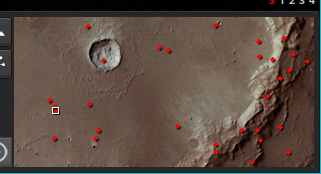
In the bottom right corner of the screen is the Site Map. Mine locations are indicated with colored diamonds – Red are inactive mines, Yellow are active mines and Blue/Grey are exhausted mines.
The location of your Command Center is indicated by a white square. The communications range is shown with light blue circle.
Height Map
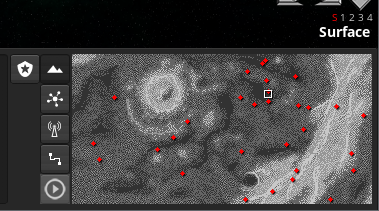
Clicking on the Height Map button toggles the Terrain Height view in the site map. Easier terrain is a darker grey, more difficult terrain is in lighter grey. The lighter the color the more difficult the terrain.